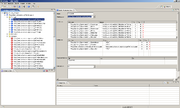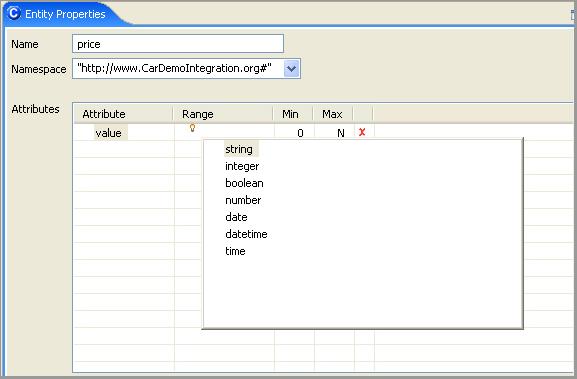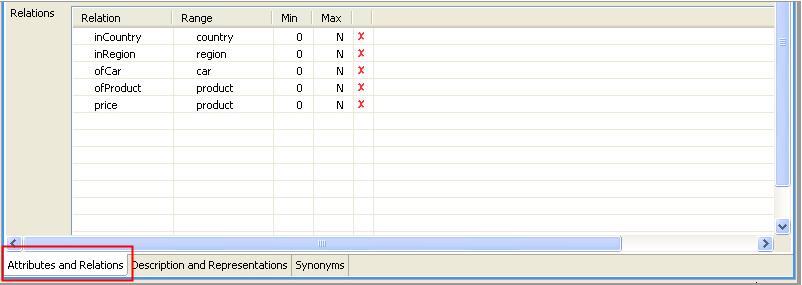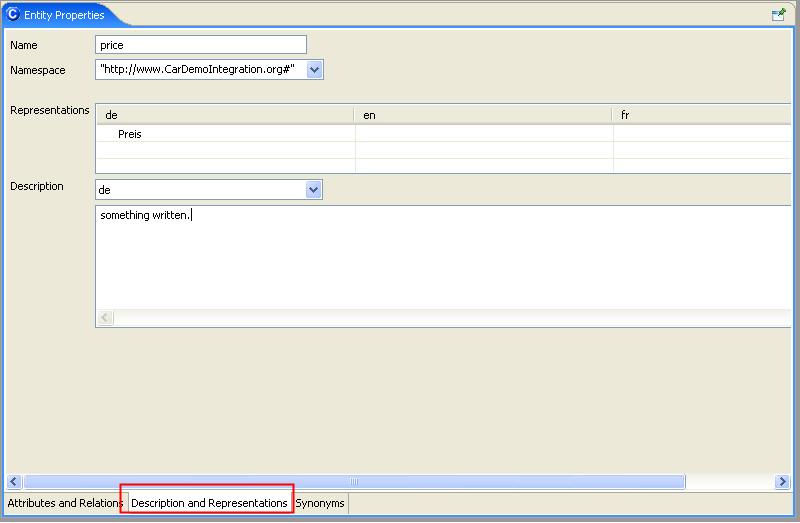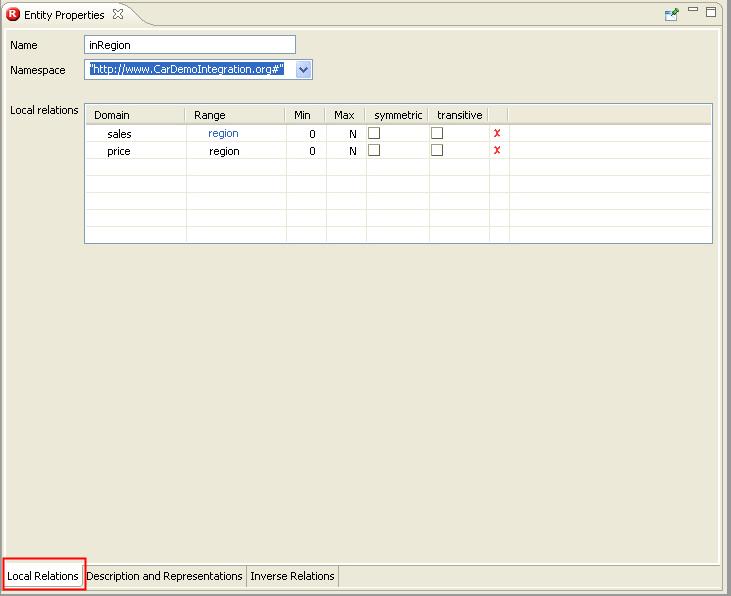From NeOn Wiki
F-Logic Modeling
This plugin is used to create a basic ontology by integrating existing information and the expert knowledge. An ontology engineer has to be formalized in a kind of rules in creating ontologies. This plugin is generally applied after the identification of terms and properties of the domain the modelling phase started.warning.png"This plugin is used to create a basic ontology by integrating existing information and the expert knowledge. An ontology engineer has to be formalized in a kind of rules in creating ontologies. This plugin is generally applied after the identification of terms and properties of the domain the modelling phase started." cannot be used as a page name in this wiki.
Functional Description
The Ontology Navigator displays the different ontology projects and their corresponding ontologies. You are able to navigate within the hierarchically arranged elements. Furthermore you can create, change and delete ontology elements. The different possibilities to edit the elements are listed in the appropriate context menu (To open the context menu of an element, click on the element with right mouse button). If an element contains further sub elements, then a plus sign is displayed on the left side of the element. Please click on this plus sign to display the sub elements. In order to close the view of the sub elements, click on the minus sign beside the upper element. Rules are stored in the represented Rules folder, also it is possible to create own rule subfolder in the adequate context menu. Queries can be found in the Queries folder, attributes in the attribute folder, concepts in the concept folder, relations in the relation folder and mappings in the Mappings folder.
User Documentation
Entity Properties
In the "Entity Properties" tab you can edit all properties of an element selected from the tree menu.
For Example: Selecting a concept in the tree menu will display an Entity Property as below:
- Name: The name of the concept can be changed here.
- Namespace: Namespace (URI) of the concept.
- Attributes: In this area you can create attributes for your concept. Enter the name of the attribute in the Attribute column. Enter the range of values (String, Double, Boolean, Integer) in the Range column. All entries are accepted by means of the Enter button. By Min and Max you can define the cardinalities of the attribute. You can delete an attribute by the red cross at the end of the line. Grey shaded attributes are inherited and can only be changed in the super-concept. All attributes will be displayed in the attributes folder in the Schema View as well. Here you also can rename them. Newly defined relations will be inherited to sub concepts.
- ...
Relations: Here you can define relations, which describe the dependencies between concepts. Enter the name of the relation in the »Relation« column. Here, »Range« defines the other concept you want to relate to the active concept. All entries are accepted by means of the Enter button. »Min« and »Max« define the cardinalities. The red cross deletes the created relation. Grey shaded relations are inherited and can only be changed in the super concept. Newly defined relations will be inherited to sub concepts.
Description: Selection of the language for the documentation of the property that can be written in the description field below. By default, the documentation can be done in "English", "German" and "French", but you can also add new languages by the NeOn Toolkit preferences.
Representations Translation of the concept name into the chosen language.
Synonyms: In the synonyms tab you can add a list of synonyms to concepts, e.g. to reuse them in a search scenario (e.g. with "SemanticMiner"). NeOn Toolkit supports multi-language synonyms, i.e. you can enter synonyms for every language he has defined in "Language Preference Page". If you import old files containing synonyms without language assignment, they are displayed in an additional table "Without language information". Of course you can also use this table to enter synonyms without language assignment like in older NeOn Toolkit versions.
Local Relations: "Domain" and "Range" define the concepts connected by the relation. You can enter new concepts in the "Domain" column. "Min" and "Max" define the cardinalities of the relation. The columns »symmetric« and »transitive« define whether the relations are symmetric or transitive. The red cross deletes a local relation between the two concepts, but not the relation on itself.
Inverse relations: The "Inverse" column lists the relations that are inverse to the active relation