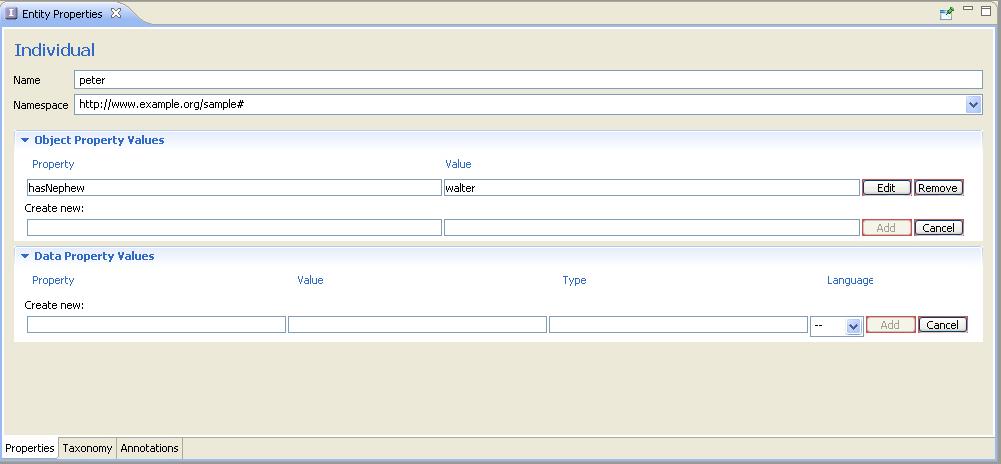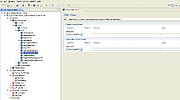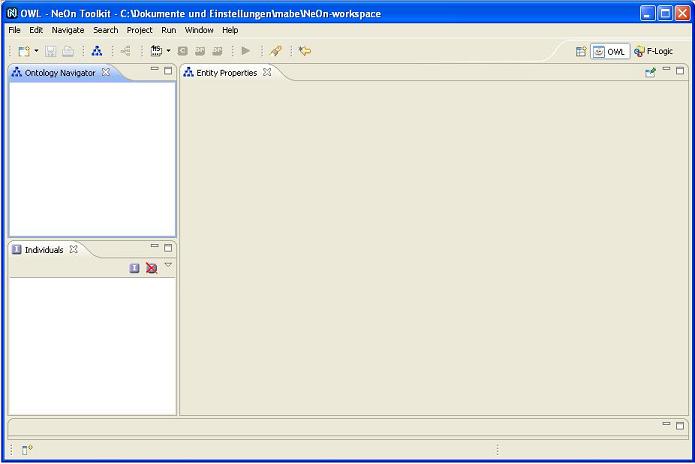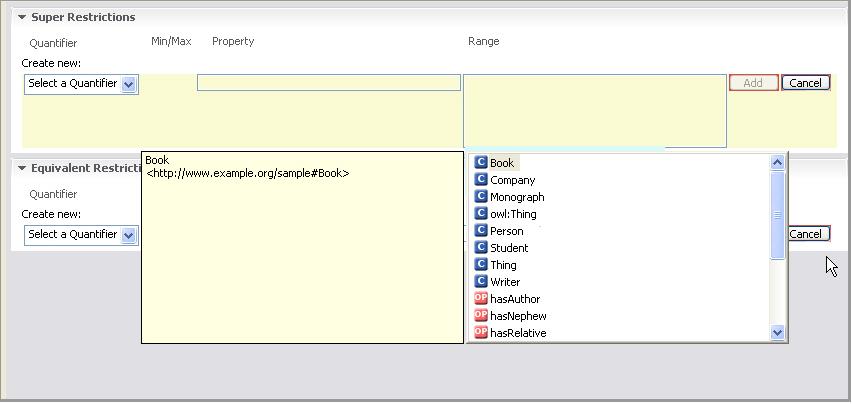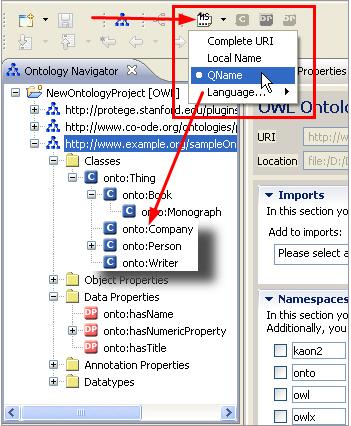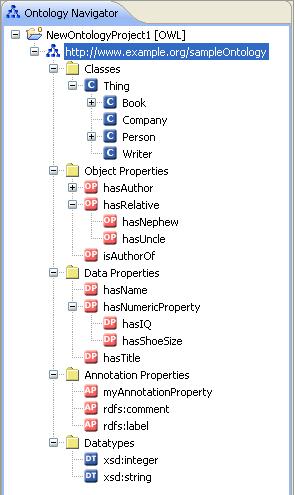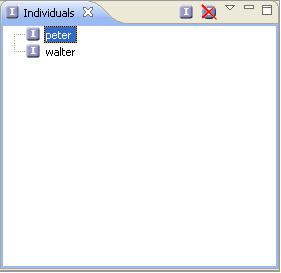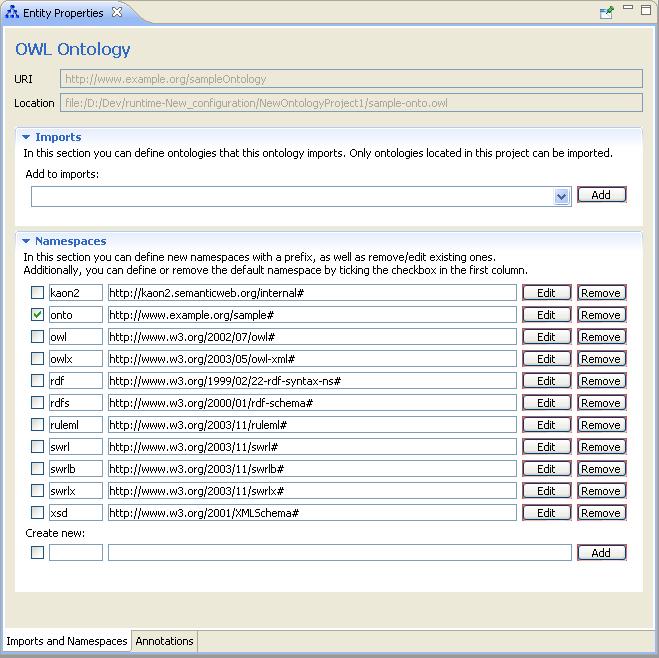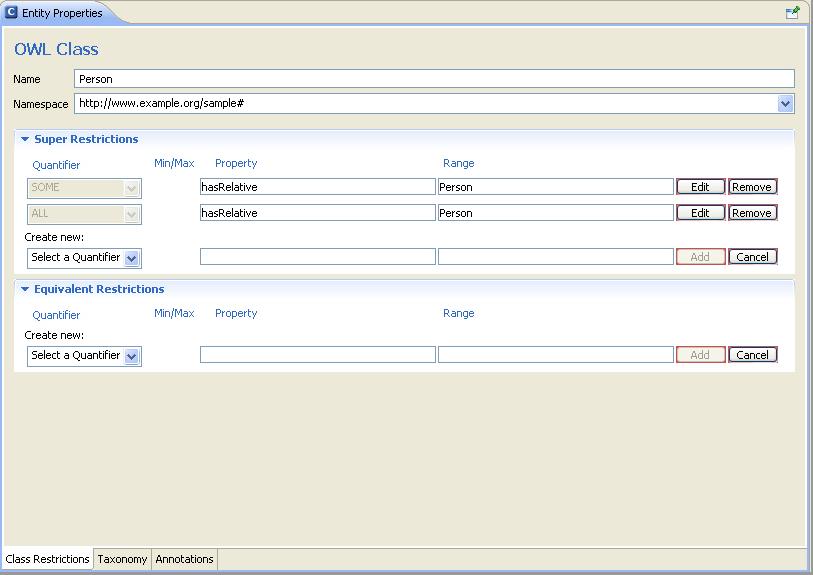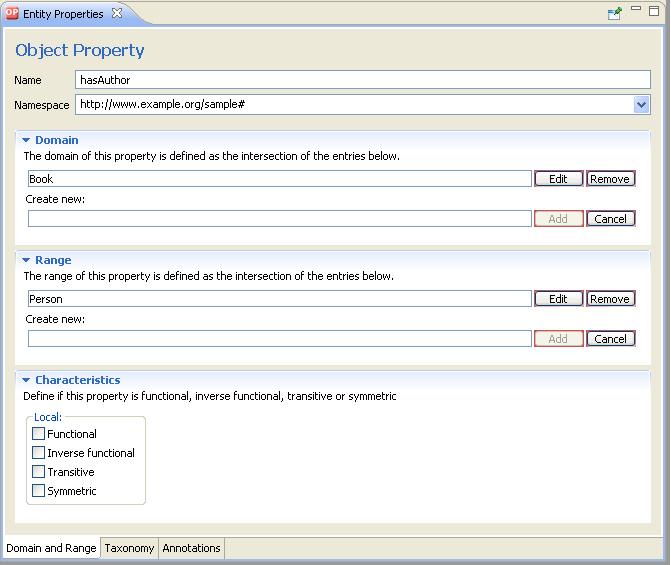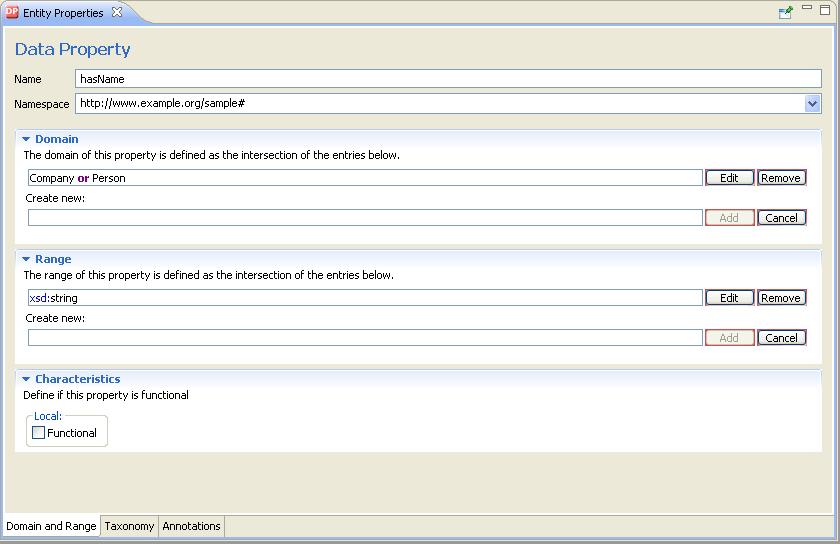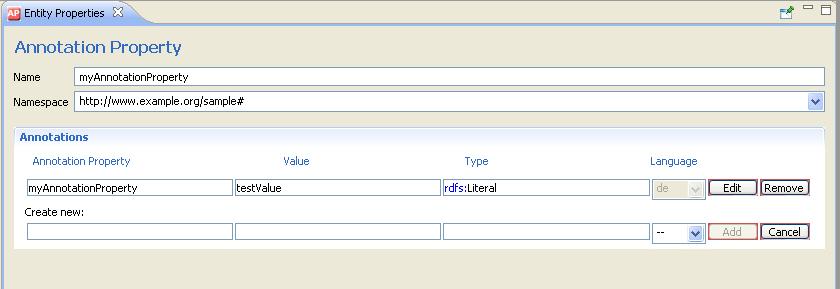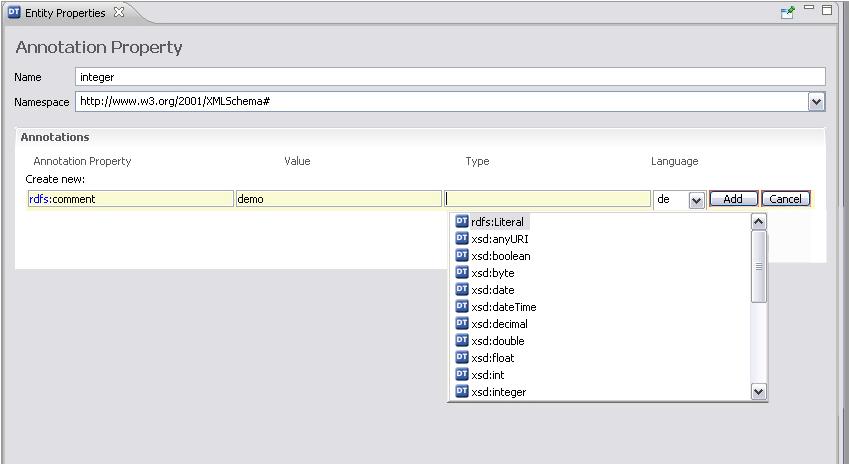From NeOn Wiki
OWL Modeling
modeling tool for the creation and maintenance of semantic models written in OWL
Contents |
Functional Description
The OWL Editor of NeOn Toolkit is a modeling tool for the creation and maintenance of semantic models (often referred to as "ontologies") written in the Web Ontology Language OWL.
You can access the OWL Editor by selecting the OWL icon in the upper right corner of NeOn Toolkit. Alternatively, go to Window >> Open Perspective >> Other and select OWL in the dialog box.
The OWL Editor consists of the following main panels:
Ontology Navigator. The Ontology Navigator shows the ontology projects, their corresponding ontologies, and the hierarchies of the current ontology. Individuals panel. The Individuals panel displays all instances of the most recently selected class. Entity Properties panel. The Entity Properties panel is the main work area for defining and modifying resources of the selected ontology.
User Documentation
Navigation
If a resource is seleted in either the Ontology Navigator or the Individuals panel, it will be loaded in the Entity Properties panel. From there you can navigate to other resources by pressing the Control key (Ctrl) and clicking its name.
Autocomplete
The OWL Editor also features a useful autocomplete function. Autocomplete involves the OWL Editor predicting a word or phrase that you want to type without you actually typing it completely. It is available in all text boxes while in edit mode. You can start autocomplete by clicking Ctrl+spacebar on your keyboard or by simply starting to type; autocomplete starts within a second.
Notice that autocomplete has an adaptive suggestion functionality, that is, it only shows suggestions that match your input.
Entity Label Mode
The labels that are displayed for entities in the different fields of the user interface depend on the selected Entity Label Mode. You can select between four different modes:
- Complete URI. Displays the complete URI of an entity (e.g., "http://www.example.org/sampleOntology#Company")
- Local Name. Displays only the local name of an entity (e.g., "Company"). This makes the ontology a lot more readable.
- QName. Displays the namespace prefix and local name of an entity (e.g., "onto:Company"). This is the recommended setting and is especially useful when multiple ontologies are used or different namespaces are in use.
- Language. If you provide a label (rdfs:label)in a specific language for an entity, this option displays the language label for every occurence of the entity, thus providing multi-language support.
Notice that only those languages are available which are specified in the Window >> Preferences >> Language Preferences dialog box.
The Ontology Navigator displays the different OWL ontology projects and their corresponding ontologies. You are able to navigate within the hierarchically arranged elements. Furthermore, you can create, change and delete ontology elements. The different possibilities to edit the elements are listed in the appropriate context menu.
To open the context menu of an element, click on the element using the right mouse button. If an element contains further sub-elements, then a plus sign is displayed on the left side of the element. Please click on this plus sign to expand the sub-elements. In order to close the view of the sub-elements, click on the minus sign beside the upper element.
Many nodes that are displayed in this tree can be dragged-and-dropped in order to modify the hierarchical structure of the ontology. For example, a class can be moved to a new superclass by simply dragging it to the new location. When holding the Ctrl key and dragging a node then, you will see the mouse cursor change to contain a little "+" icon. When dropping an entity it will not be moved to the new location but it will be copied there, usually resulting in additional subClassOf or subPropertyOf axioms.
Within an OWL project the Ontology Navigator hosts different types of entities. When selecting one of the nodes, the corresponding Entity Property panel will display the details of the recently selected entity. The Ontology Navigator hosts the following types of entities:
- OWL Ontology
- OWL Class
- Object Property
- Datatype Property
- Annotation Property
- Datatype
Individuals Panel
The Individuals panel displays individuals (often referred to as "instances") of the class currently selected in the Ontology Navigator. They represent objects in the domain and are the basic, "ground level" components of an ontology.
The following actions are available either from the icon bar or by right-clicking within the Individuals Panel:
- Create a new instance of the current class
- Delete the selected instance
To edit an instance, simply select it by clicking on it. The selected instance will appear in the Entity Properties panel where it can be edited.
Entity Properties
The Entity Properties panel is the main work area for viewing and editing classes, properties, and individuals. There are seven different Entity Properties panels for the different entity types relevant for OWL ontologies
When selecting one of the nodes in the Ontology Navigator, the appropriate Entity Properties View will display the details for this entity.
- OWL Ontology
- OWL Class: Generally speaking, OWL classes can be considered as sets of individuals that share similar characteristics. These classes are organized in hierarchies, of which owl:Thing is the root class. Every individual in the ontology is a member of the class owl:Thing. Thus, each class you create is implicitly a subclass of owl:Thing. A class may be a subclass of more than one parent class. Likewise, an individual may belong to more than one class.OWL classes are described through so-called class descriptions. A class description describes an OWL class, either by a class name or by specifying the class extension of an unnamed anonymous class. OWL distinguishes six types of class descriptions:
- Object Property: An object property is a binary relation between two individuals that lets you assert general facts about the members of classes and specific facts about individuals. Characteristics of a property are defined by so-called property axioms. In its simplest form, a property axiom just defines the existence of a property. However, property axioms often define additional characteristics of properties. OWL supports the following constructs for property axioms:
- Datatype Property: Datatype properties relate individuals to RDF literals or simple types defined in accordance with XML Schema datatypes. For example, the datatype property hasName might link individuals from the class Person to the XML Schema datatype xsd:string.
- Annotation Property: OWL allows classes, properties, individuals, and the ontology header to be annotated with useful information such as labels, comments, creation date, author, or references to web pages. An OWL annotation simply associates property-value pairs for resources of the ontology or the entire ontology itself. However, this information is not really part of the semantics of the ontology and will thus be ignored by most reasoning engines.The selection of meaningful names and the use of annotations is especially of importance if the ontology is to be reused by someone else. You can enter annotations when you first create a resource or when you modify it later on.
- Datatypes: If an ontology uses other datatypes than those of the XML schema, they are listed in the Datatypes folder. These datatypes can be annotated (see below). Usually, annotations are used to add information to resources of the ontology. They contain useful information such as who is the creator or what are the readable labels and comments for single elements of the ontology.
- Individuals: The Entity Properties View for individuals contains the property values of the instance. The various configuration options are located on the tabs Properties, Taxonomy, Annotations. On the Properties tab you can edit the the object and datatype property values of the selected instance. Object properties link an individual to an individual. Datatype properties link an individual to an XML Schema datatype value or an RDF literal.