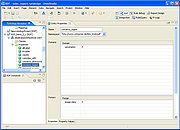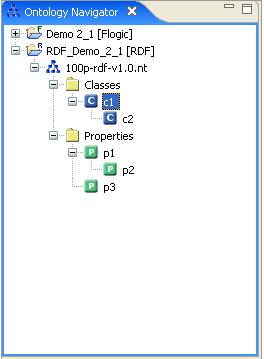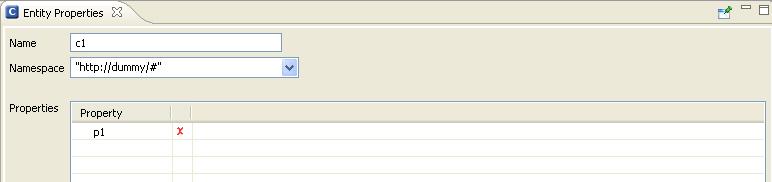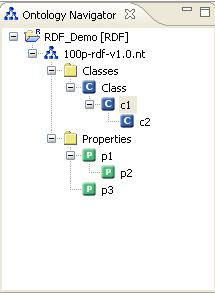From NeOn Wiki
RDF Modeling
Contents |
Functional Description
The RDF Editor of NeOn Toolkit is a modeling tool for the creation and maintenance of semantic models (often referred to as "ontologies") written in Ressource Description Framework (RDF).
You can access the RDF Editor by selecting the RDF icon in the upper right corner of NeOn Toolkit. Alternatively, go to Window >> Open Perspective >> Other and select RDF in the dialog box.
The RDF Editor consists of the following main panels:
Ontology Navigator. The Ontology Navigator shows the ontology projects, their corresponding ontologies, and the hierarchies of the current ontology. Individuals panel. The Individuals panel displays all instances of the most recently selected class. Entity Properties panel. The Entity Properties panel is the main work area for defining and modifying resources of the selected ontology.
User Documentation
The RDF Ontology Navigator displays the RDF ontology projects and their corresponding ontologies. You are able to navigate within the hierarchically arranged elements. Furthermore you can create, change and delete ontology elements. The different possibilities to edit the elements are listed in the appropriate context menu (To open the context menu of an element, click on the element with right mouse button). If an element contains further sub elements, then a plus sign is displayed on the left side of the element. Please click on this plus sign to display the sub elements. In order to close the view of the sub elements, click on the minus sign beside the upper element. Classes are stored in the represented class folder, properties can be found in the properties folder.
Entity Properties for RDF
In the "Entity Properties" you can edit all properties and property values of entities (classes and properties) selected from the tree in the Ontology Navigator.
Some specifications about the "Property Values" tab:
Dependig on the defined Range for a property (this can be datatype or a class) the behaviour of the Value cell will change. Only values matching the Range are accepted and proposed by the autocompletion list.
Important: If multiple Ranges are defined it will always be the first one that is taken here.
You can enter only one of Datatype, Range or Language. The only exception: The Datatype is string.
The "New-Row" icon works as follows: It creates a new row beneath the current one with pre-filled Property and Datatype/Range. This will speed up work if you have to enter multiple values for the same property.
Pre-Defined "Utility" Properties: RDF provides a set of pre-defined properties: comment, label, isDefinedby, member, seeAlso. They are always available when you enter property values but they are not displayed in the Ontology Navigator.
you have two options to set up properties:
1. Create an anonymous property and assign it to a class afterwards.To do so, select the property after its creation in the tree an add the class to the "Domain" table. An Auto-Completion List will guide you.
2. Create a property within the property page of a class. This will directly add the respective class to the "Domain" table of that property.
Property Values can not only be entered for Instances, but also for the other Resources (Classes & Properties). This is usually used to provide Comments or Labels for those Resources.
Blank Nodes:
In RDF, a blank node (or anonymous resource or bnode) is a resource, or node in an RDF graph, which is not identified by a URI. A blank node can be used as subject or object in an RDF triple.
RDF Instances
All existing instances for a class will be shown here. New instances can be created, removed and deleted as well.
To definine a new instance you have to chose a class and click on the "create a new instance" button. A new instance is displayed, with a randomly generated name, e.g.: instance1106663037379. Instances can be moved easily by drag&drop from one class to an other.
[[Image:Rdf_instances.JPG]
The Properties View displays four columns (Property, Value, Datatype and Language).
[[Image:Rdf_instance_epv.JPG]